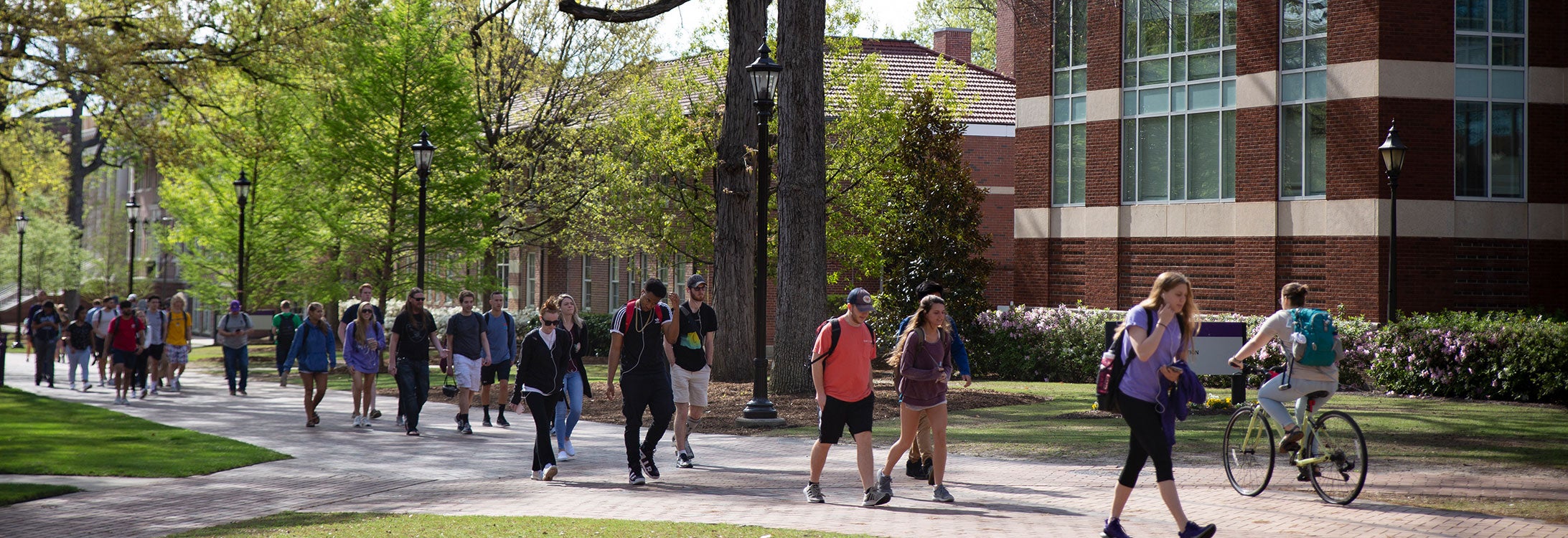Ordering Medical Supplies
Placing a Requisition for Medical Supplies
If following routine procedures:
- Access the Purchase Order & Requisition Tracking System (PORT) and ensure that you are on the home/shop tab.
- Click on East Carolina University (ECU) Medical Supplies icon.
- Search for Medical storeroom items by either entering an item description or catalog number in the search field.
- Users who wish to shop all product categories available in the Medical Supply catalog may enter an asterisk * in the search field and click search. The product categories listing will display in the bulletin board/Refine and Filter Search box located on the left-hand side of the shop screen.
- Product details may be displayed by clicking on the product description. Click close to close the product detail window.
- Enter the quantity needed and click Add to Cart to add any item to your shopping cart.
- For additional Medical Storeroom items, repeat steps 3 – 7 until all items have been added to the shopping cart.
- Once you have completed step 7 for the last item, click on the shopping cart in the top right-hand corner.
- After completing the Edit Cart step, click on “Review”.
- Ensure that the correct ship to and FOAP values are set for the requisition before clicking on the Submit Requisition step to complete the document.
- Click on the requisition number to print a copy for your records. The requisition will automatically go to the next step in the approval process.
- See the following link for detailed step-by-step instructions for ordering from the storeroom catalog: Hosted Storeroom Cart (PDF)
If an emergency/rush order is needed:
- Provide a copy of the PORT generated campus requisition with all approvals for the item(s) or
- Items may be picked up via a counter ticket with a valid FOAP code.